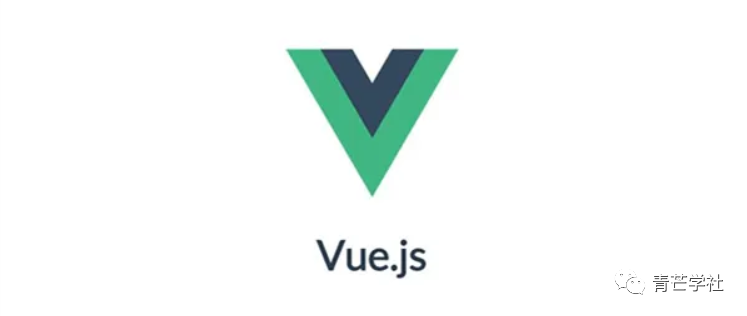
对话框,一个经常会用到的组件
思路
先写一个messagebox的组件,然后用函数封装一下,函数内容会渲染组件到dom,也会获取组件点击事件结果,用回调函数或者promiss的方式返回给调用的对象,这样使用时用函数调用即可
自定义参数
message:消息内容
title:标题
confirmBtnText:按钮名字:默认确认
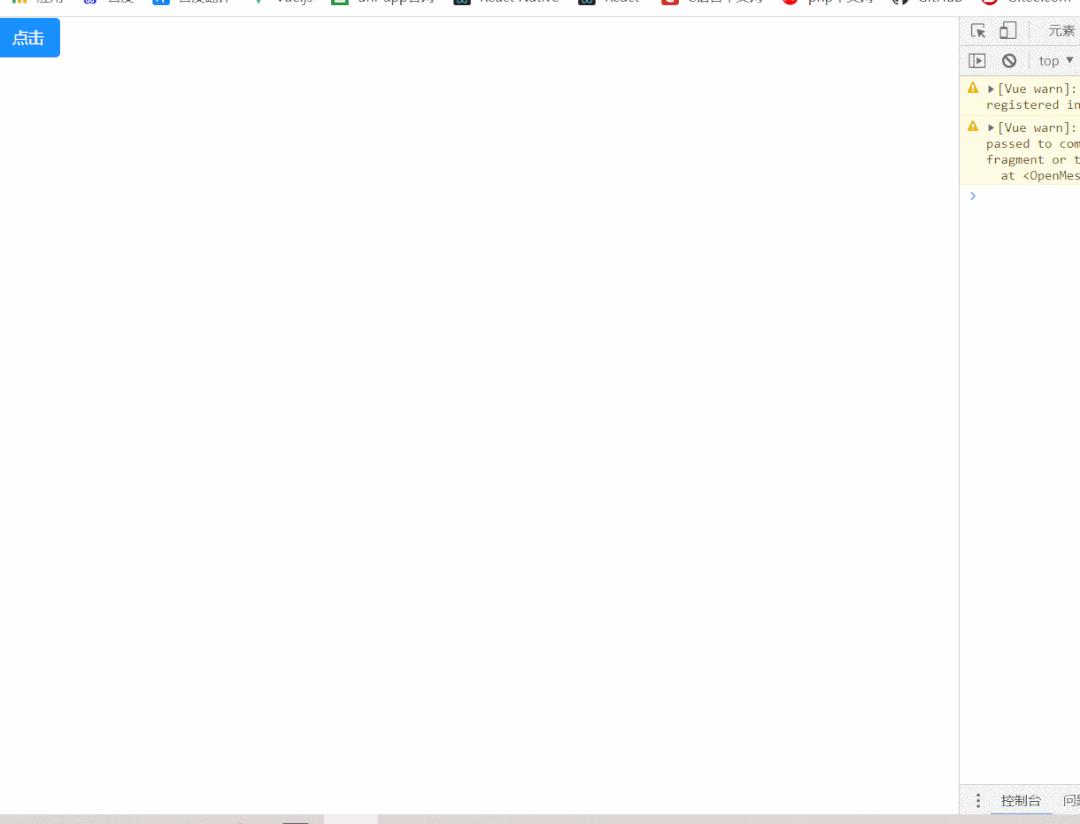
新建message_box.vue
html
<template>
<Teleport to="body">
<Transition name="message">
<div class="message-box" ref="openmessage" v-show="isShow">
<div class="message-box-main">
<div class="ombm-title">
<span>{{title}}</span><span><i class="bi bi-x" @click="close"></i></span>
</div>
<div class="ombm-message">{{message}}</div>
<div class="ombm-btn">
<span class="ombm-btn-confirm" @click="confirm">{{confirmBtnText}}</span>
</div>
</div>
</div>
</Transition>
</Teleport>
</template>
<script>
export default {
name: 'Message',
props: {
message: {
type: String,
default: '这是一条信息'
},
title: {
type: String,
default: '标题'
},
confirmBtnText: {
type: String,
default: '确认'
},
//确认按钮触发的事件
onOk: {
type: Function,
default: function(value){}
},
//关闭按钮触发的事件
onClose: {
type: Function,
default: function(value){}
}
},
data() {
return {
isShow: true,
}
},
methods: {
//关闭
close(){
this.isShow = false;
//触发props:close事件,并返回结果
this.onClose('close');
},
//确认
confirm(){
//触发props:ok事件,并返回结果
this.isShow = false;
this.onOk('confirm');
}
}
}
</script>
<style scoped>
.message-box{
position: absolute;
top: 0;
left: 0;
width: 100%;
height: 100%;
display: flex;
justify-content: center;
align-items: center;
background: rgba(0, 0, 0, .5);
z-index: 99999;
}
.message-box-main{
width: 420px;
box-shadow: 0px 0px 7px rgba(0, 0, 0, .1);
background: #ffffff;
border-radius: 5px;
padding-bottom: 10px;
}
.ombm-title{
padding: 15px 15px 10px 15px;
display: flex;
justify-content: space-between;
font-size: 18px;
color: #333333;
}
.ombm-title i{
cursor: pointer;
}
.ombm-message{
padding: 10px 15px;
font-size: 14px;
color: #666666;
}
.ombm-btn{
padding: 5px 15px 0px 15px;
text-align: right;
cursor: pointer;
}
.ombm-btn-confirm{
display: inline-block;
padding: 8px 15px;
font-size: 13px;
background: #1890ff;
border-radius: 4px;
color: #fff;
}
.message-enter-active,
.message-leave-active {
transition: opacity .3s cubic-bezier(1, 0.5, 0.8, 1);
}
.message-enter-from,
.message-leave-to {
opacity: 0;
}
</style><template>
<Teleport to="body">
<Transition name="message">
<div class="message-box" ref="openmessage" v-show="isShow">
<div class="message-box-main">
<div class="ombm-title">
<span>{{title}}</span><span><i class="bi bi-x" @click="close"></i></span>
</div>
<div class="ombm-message">{{message}}</div>
<div class="ombm-btn">
<span class="ombm-btn-confirm" @click="confirm">{{confirmBtnText}}</span>
</div>
</div>
</div>
</Transition>
</Teleport>
</template>
<script>
export default {
name: 'Message',
props: {
message: {
type: String,
default: '这是一条信息'
},
title: {
type: String,
default: '标题'
},
confirmBtnText: {
type: String,
default: '确认'
},
//确认按钮触发的事件
onOk: {
type: Function,
default: function(value){}
},
//关闭按钮触发的事件
onClose: {
type: Function,
default: function(value){}
}
},
data() {
return {
isShow: true,
}
},
methods: {
//关闭
close(){
this.isShow = false;
//触发props:close事件,并返回结果
this.onClose('close');
},
//确认
confirm(){
//触发props:ok事件,并返回结果
this.isShow = false;
this.onOk('confirm');
}
}
}
</script>
<style scoped>
.message-box{
position: absolute;
top: 0;
left: 0;
width: 100%;
height: 100%;
display: flex;
justify-content: center;
align-items: center;
background: rgba(0, 0, 0, .5);
z-index: 99999;
}
.message-box-main{
width: 420px;
box-shadow: 0px 0px 7px rgba(0, 0, 0, .1);
background: #ffffff;
border-radius: 5px;
padding-bottom: 10px;
}
.ombm-title{
padding: 15px 15px 10px 15px;
display: flex;
justify-content: space-between;
font-size: 18px;
color: #333333;
}
.ombm-title i{
cursor: pointer;
}
.ombm-message{
padding: 10px 15px;
font-size: 14px;
color: #666666;
}
.ombm-btn{
padding: 5px 15px 0px 15px;
text-align: right;
cursor: pointer;
}
.ombm-btn-confirm{
display: inline-block;
padding: 8px 15px;
font-size: 13px;
background: #1890ff;
border-radius: 4px;
color: #fff;
}
.message-enter-active,
.message-leave-active {
transition: opacity .3s cubic-bezier(1, 0.5, 0.8, 1);
}
.message-enter-from,
.message-leave-to {
opacity: 0;
}
</style>新建messagebox.js文件
核心文件就是这个,用来传参和渲染组件,还有获取点击事件返回的结果
js
// 引入创建虚拟节点和渲染方法
import { createVNode, render } from "vue";
import messBoxDom from "../components/message_box.vue";
// 参数options是props值,后面加了fn回调方法,如果不想用promise方式获取返回值,也可以用回调方法获取
export default (options,fn) => {
// 用promise方法,返回插件操作后需要用到的值
return new Promise((resole,reject)=>{
let option = options || {};
// 如果参数不是对象类型,抛出异常,中止程序
if(typeof option != 'object'){
throw 'ERROR: MessageBox methods Parameter is not an object ; 报错:MessageBox方法参数不是对象';
return false;
}
// 调用创建虚拟节点方法
// 第一个参数为要创建的虚拟节点即编写好的vue组件
// 第二个参数为props的参数
const vnode = createVNode(messBoxDom,{
...option,
// 点击关闭按钮时触发
onClose:(value) => {
// 获取返回值,分别传送给回调函数和promise
resole(value);
if(fn){
fn(value)
}
// 销毁组件
// 300毫秒留给过渡动画效果
setTimeout(()=>{
render(null, document.body);
},300)
},
onOk:(value) => {
// 获取返回值,分别传送给回调函数和promise
resole(value)
if(fn){
fn(value)
}
// 销毁组件
// 300毫秒留给过渡动画效果
setTimeout(()=>{
render(null, document.body);
},300)
}
});
// 调用渲染方法:将虚拟节点渲染到dom中
render(vnode, document.body);
})
};// 引入创建虚拟节点和渲染方法
import { createVNode, render } from "vue";
import messBoxDom from "../components/message_box.vue";
// 参数options是props值,后面加了fn回调方法,如果不想用promise方式获取返回值,也可以用回调方法获取
export default (options,fn) => {
// 用promise方法,返回插件操作后需要用到的值
return new Promise((resole,reject)=>{
let option = options || {};
// 如果参数不是对象类型,抛出异常,中止程序
if(typeof option != 'object'){
throw 'ERROR: MessageBox methods Parameter is not an object ; 报错:MessageBox方法参数不是对象';
return false;
}
// 调用创建虚拟节点方法
// 第一个参数为要创建的虚拟节点即编写好的vue组件
// 第二个参数为props的参数
const vnode = createVNode(messBoxDom,{
...option,
// 点击关闭按钮时触发
onClose:(value) => {
// 获取返回值,分别传送给回调函数和promise
resole(value);
if(fn){
fn(value)
}
// 销毁组件
// 300毫秒留给过渡动画效果
setTimeout(()=>{
render(null, document.body);
},300)
},
onOk:(value) => {
// 获取返回值,分别传送给回调函数和promise
resole(value)
if(fn){
fn(value)
}
// 销毁组件
// 300毫秒留给过渡动画效果
setTimeout(()=>{
render(null, document.body);
},300)
}
});
// 调用渲染方法:将虚拟节点渲染到dom中
render(vnode, document.body);
})
};调用
html
import MessageBox from '../plugin/js/message_box.js'
<button @click="onMessagebox" type="primary">点击</button>
onMessagebox(){
MessageBox()
}import MessageBox from '../plugin/js/message_box.js'
<button @click="onMessagebox" type="primary">点击</button>
onMessagebox(){
MessageBox()
}运行结果
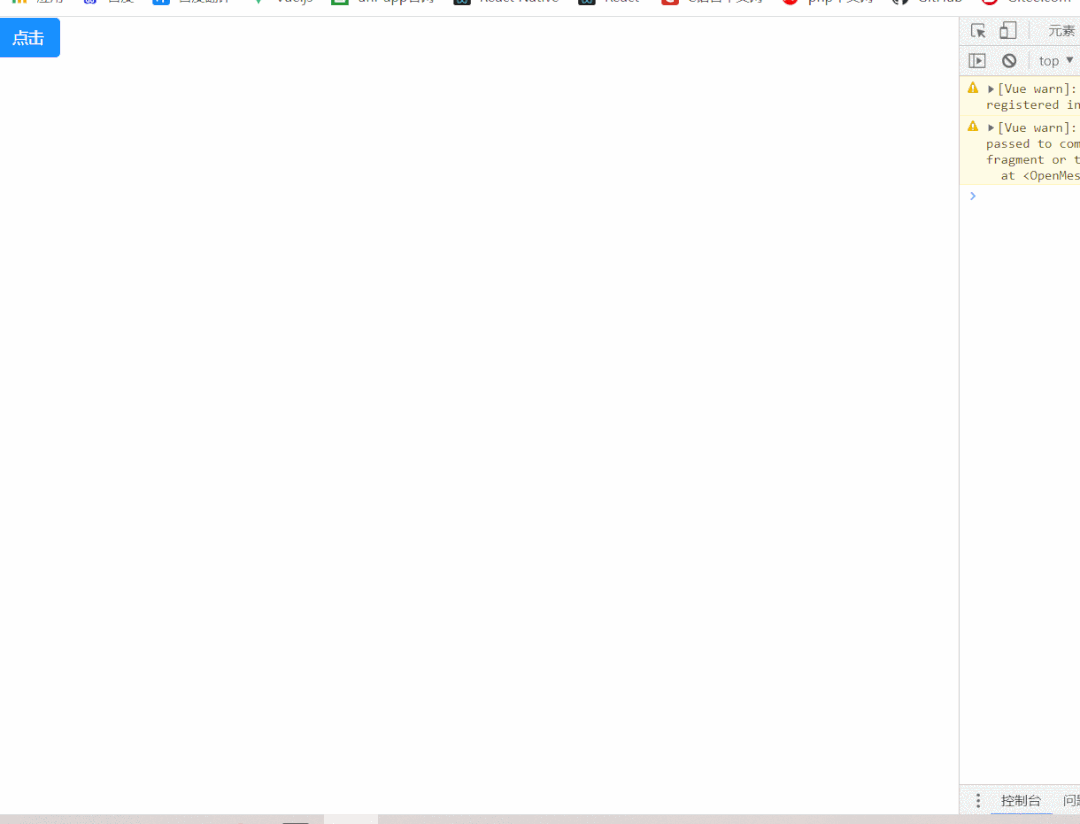 修改参数,并用回调函数的方式获取点击事件反馈的结果
修改参数,并用回调函数的方式获取点击事件反馈的结果
js
onMessagebox(){
MessageBox({
title: '哈哈系统提示',
message: '我们的任务就是从周一笑到周七'
},
(res)=>{
console.log(res)
})
},onMessagebox(){
MessageBox({
title: '哈哈系统提示',
message: '我们的任务就是从周一笑到周七'
},
(res)=>{
console.log(res)
})
},运行结果
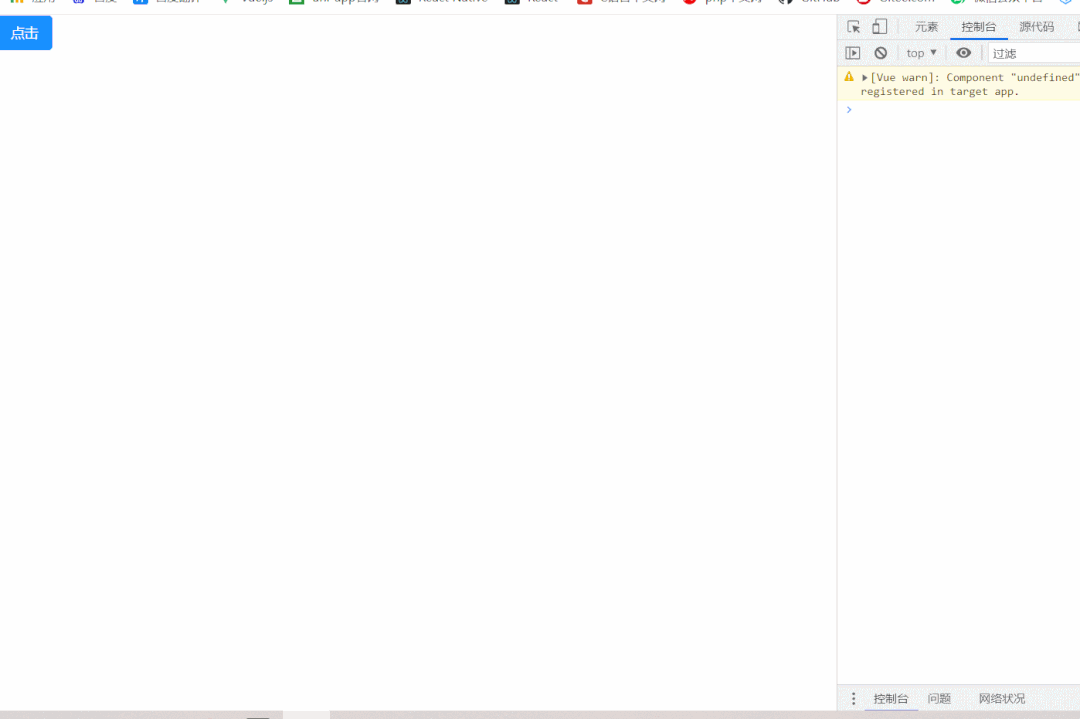 控制台成功打印出结果
控制台成功打印出结果
再修改代码。用promise的方式获取结果
js
onMessagebox(){
MessageBox({
title: '哈哈系统提示',
message: '我们的任务就是从周一笑到周七'
}).then(res=>{
console.log(res)
})
}onMessagebox(){
MessageBox({
title: '哈哈系统提示',
message: '我们的任务就是从周一笑到周七'
}).then(res=>{
console.log(res)
})
}运行结果
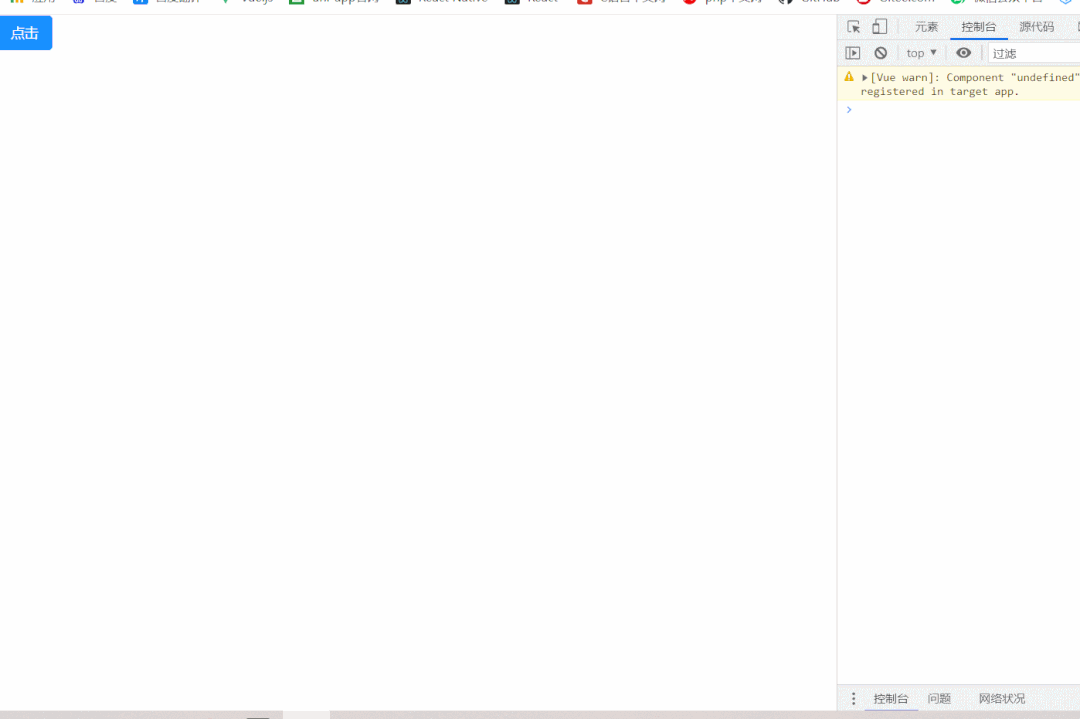 promise的方式也正常获取
promise的方式也正常获取
扩展部分:
添加返回按钮,或者配置props参数,控制隐藏显示按钮。
本文到此结束。
反馈信息
INFO
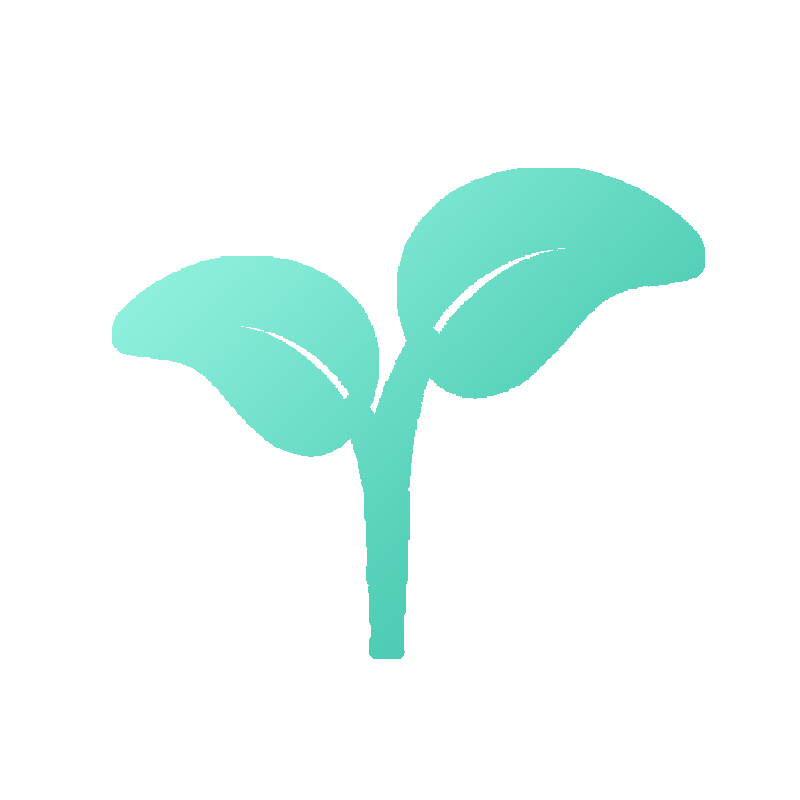 openblog
openblog