react笔记(十):popup弹出框组件
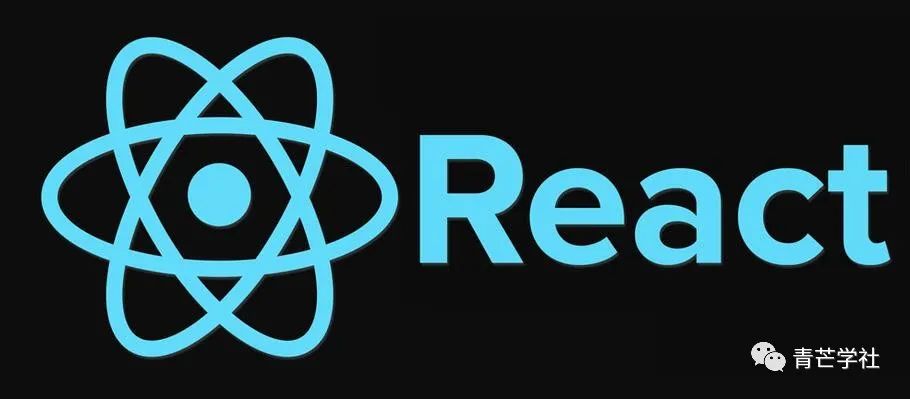
popup弹出框容器
思路:设计一个隐藏显示的div容器,自定义配置子组件,由一个props参数动态控制隐藏显示
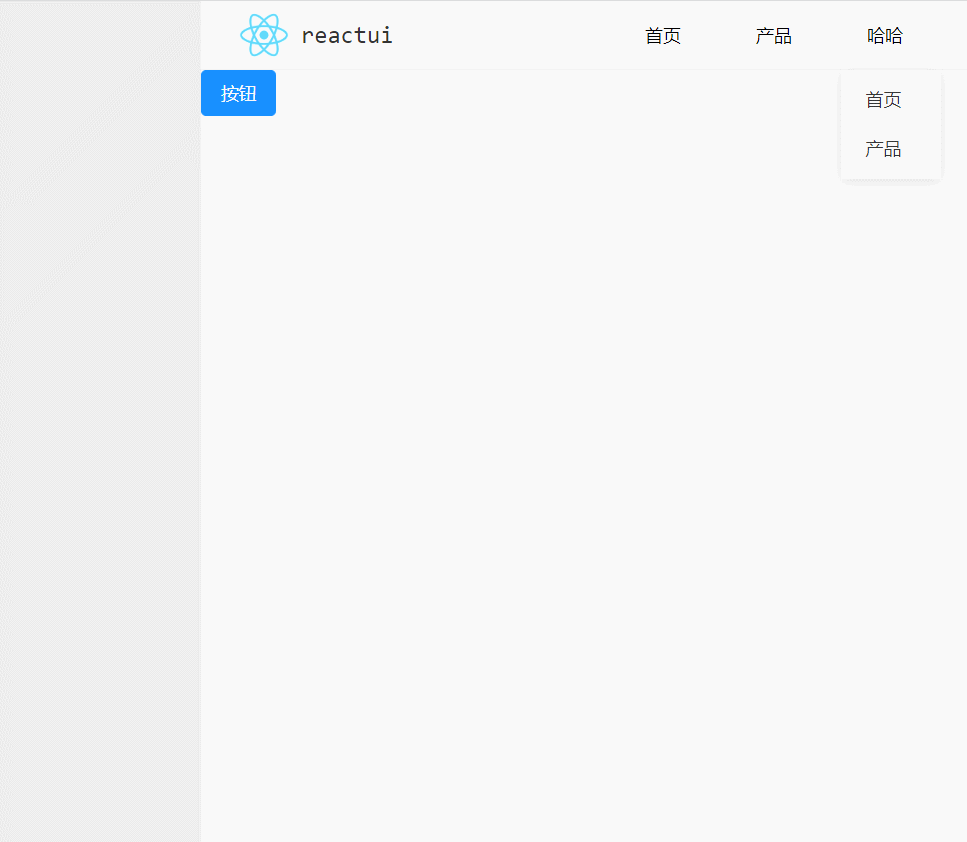
新建popup.tsx
js
import React from 'react'
import './popup.css'
interface PopupProps {
show?: boolean,//是否显示
bagColor?: string,//背景色
children?: React.ReactNode,//子组件
}
class Popup extends React.Component <any,PopupProps> {
constructor (props:PopupProps) {
super(props);
this.state = {
bagColor: this.props.bagColor || 'rgba(0,0,0,0.2)'//初始化背景颜色,设置默认透明色
}
}
render () {
let show = this.props.show;
let className;
// 判断是否显示
if(show){
className = 'popup popup-show';
}else{
className = 'popup popup-hide';
}
return <div className={className} style={{background: this.state.bagColor}}>
<div className="popup-box">
{this.props.children}
</div>
</div>
}
}
export default Popup;import React from 'react'
import './popup.css'
interface PopupProps {
show?: boolean,//是否显示
bagColor?: string,//背景色
children?: React.ReactNode,//子组件
}
class Popup extends React.Component <any,PopupProps> {
constructor (props:PopupProps) {
super(props);
this.state = {
bagColor: this.props.bagColor || 'rgba(0,0,0,0.2)'//初始化背景颜色,设置默认透明色
}
}
render () {
let show = this.props.show;
let className;
// 判断是否显示
if(show){
className = 'popup popup-show';
}else{
className = 'popup popup-hide';
}
return <div className={className} style={{background: this.state.bagColor}}>
<div className="popup-box">
{this.props.children}
</div>
</div>
}
}
export default Popup;新建popup.css
css
.popup{
position: absolute;
top: 0;
left: 0;
width: 100%;
height: 100%;
}
.popup-box{
position: absolute;
top: 0;
left: 0;
display: flex;
justify-content: center;
align-items: center;
width: 100%;
height: 100%;
}
.popup-show{ display: 'block;';}
.popup-hide{ display: none;}.popup{
position: absolute;
top: 0;
left: 0;
width: 100%;
height: 100%;
}
.popup-box{
position: absolute;
top: 0;
left: 0;
display: flex;
justify-content: center;
align-items: center;
width: 100%;
height: 100%;
}
.popup-show{ display: 'block;';}
.popup-hide{ display: none;}调用
js
import Popup from '../components/widget/popup'
//初始化isShow,配置是否显示popup
this.state = {
isShow: false
}
// 控制器
toToggole(){
this.setState({
isShow: this.state.isShow ? false : true
})
}
// 自定义子组件内容
<Popup show={this.state.isShow}>
<div style={{width:'300px',lineHeight:'300px',background:'#fff',textAlign:'center'}}>
<Button type="primary" onClick={()=>{this.toToggole()}}>关闭吧</Button>
</div>
</Popup>
// 触发显示popup
<Button type="primary" onClick={()=>{this.toToggole()}}>显示</Button>import Popup from '../components/widget/popup'
//初始化isShow,配置是否显示popup
this.state = {
isShow: false
}
// 控制器
toToggole(){
this.setState({
isShow: this.state.isShow ? false : true
})
}
// 自定义子组件内容
<Popup show={this.state.isShow}>
<div style={{width:'300px',lineHeight:'300px',background:'#fff',textAlign:'center'}}>
<Button type="primary" onClick={()=>{this.toToggole()}}>关闭吧</Button>
</div>
</Popup>
// 触发显示popup
<Button type="primary" onClick={()=>{this.toToggole()}}>显示</Button>运行效果
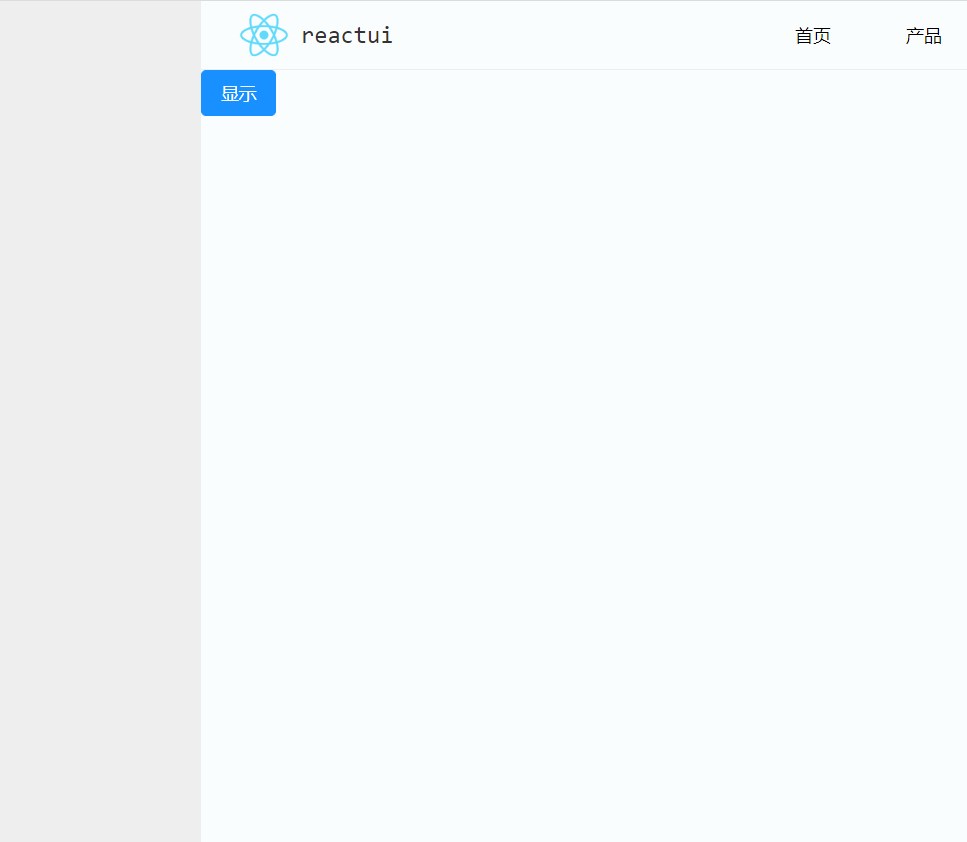
分享也是一种成长,谢谢观看。
本文到此结束。
反馈信息
INFO
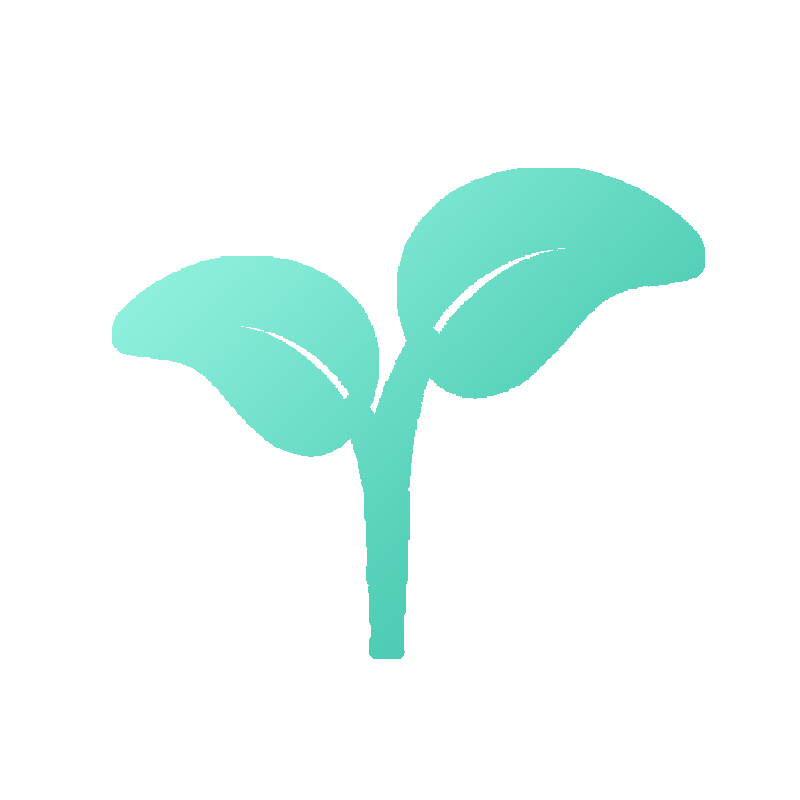 openblog
openblog